- Print
- DarkLight
Connect the Current Org
If this is your first time using the app, you must first connect to the current org. To do this, follow the steps below.
Open the App Launcher and type "Flow Analyzer". Click on the Flow Analyzer app.
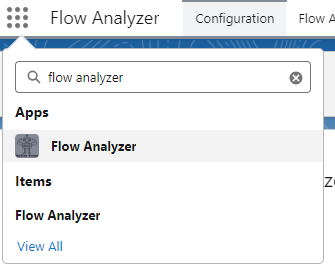
Navigate to the Configuration tab.
You will be prompted to authorize the current org. Click the "Authorize" button.
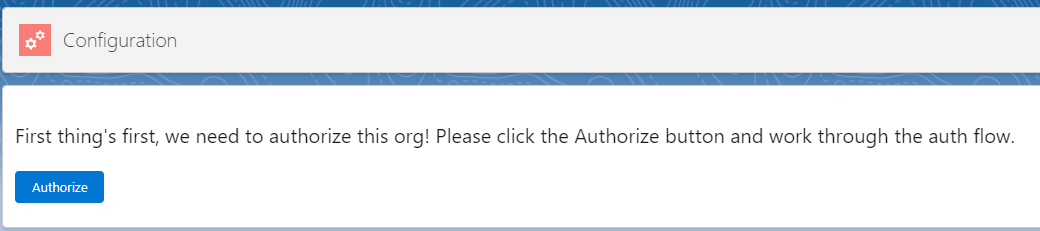
You will be prompted to log in to the current org. Once you have successfully entered your credentials, you will be prompted to allow access. Click Allow.
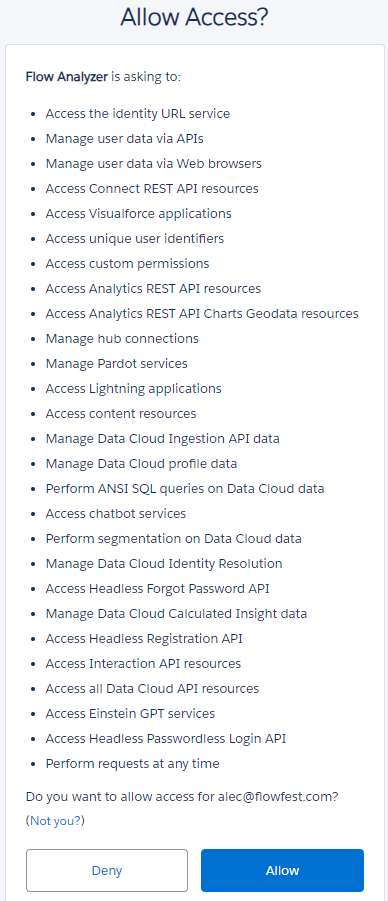
Once you've clicked Allow, you will be redirected back to the Org Connections tab and should now have a connect org entry named THIS_ORG.
Once the above steps have been completed, you should have full access to configure the app.
Connect Another Org
You can connect multiple orgs to allow for a central hub to analyze flows across your development pipeline. To connect to a new org, follow the below steps.
Open the App Launcher and type "Flow Analyzer". Click on the Flow Analyzer app.
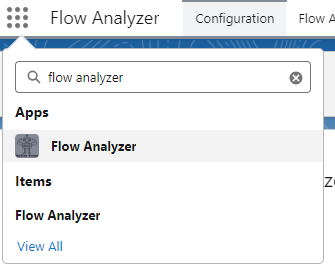
The Configuration tab should be the first tab. Open it if it is not the tab that is already open.
You will land on the Rule Configuration tab. Click on the Org Connections tab.
Click the Connect New Org button. A modal will be displayed. Give the new org connection a name and check the box if it is a production org and click Save.

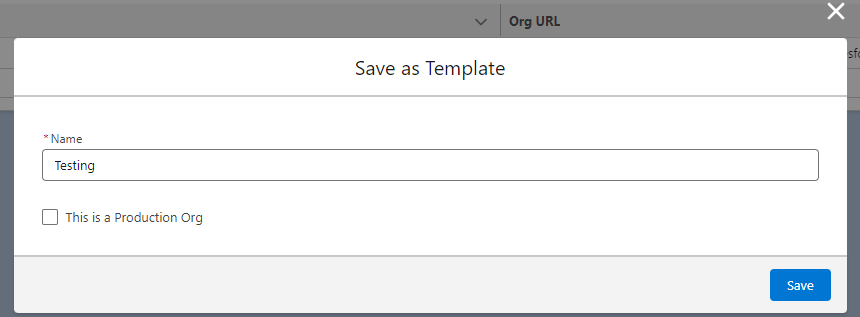
You will be prompted to log in to the org. Once you have successfully entered your credentials, you will be prompted to allow access. Click Allow.
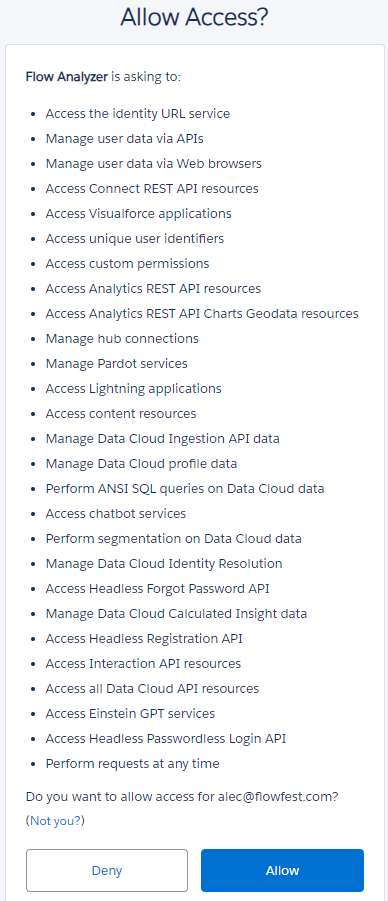
Once you've clicked Allow, you will be redirected back to the Org Connections tab and should now have a new connected org entry.
Reauthorize an Org
- From time to time you may need to reauthorize an org as either a new user or the same user. You can do so easily with the Flow Analyzer. First, follow steps 1-3 above.
- On the righthand side of the table, you will see the action dropdown. Click the action dropdown and click Reauthorize.

- Once you click, you will be redirected to follow the same auth flow in step 5 above.
Delete a Connected Org
- If you ever need to delete a connected org record, you can easily do so. First, follow steps 1-3 above.
- Once on the Org Connections tab, on the righthand side of the table, you will see the action dropdown. Click the action dropdown and click Delete.
In the process of deleting a connected org record, the refresh token, and any access tokens related to it, are revoked to ensure the app can no longer authenticate against that org.

