- Print
- DarkLight
Article summary
Did you find this summary helpful?
Thank you for your feedback!
- Open the App Launcher and type "Flow Analyzer". Click on the Flow Analyzer app.
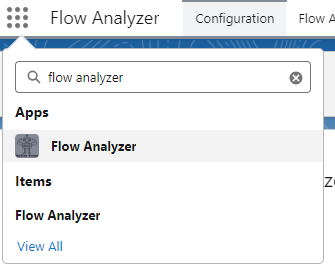
- Open the Flow Analyzer tab.
- Select a Connected Org. If you do not see the org to which you want to connect, you can follow the steps to connect an org.
- Once you've selected an org, the rest of the UI will display.
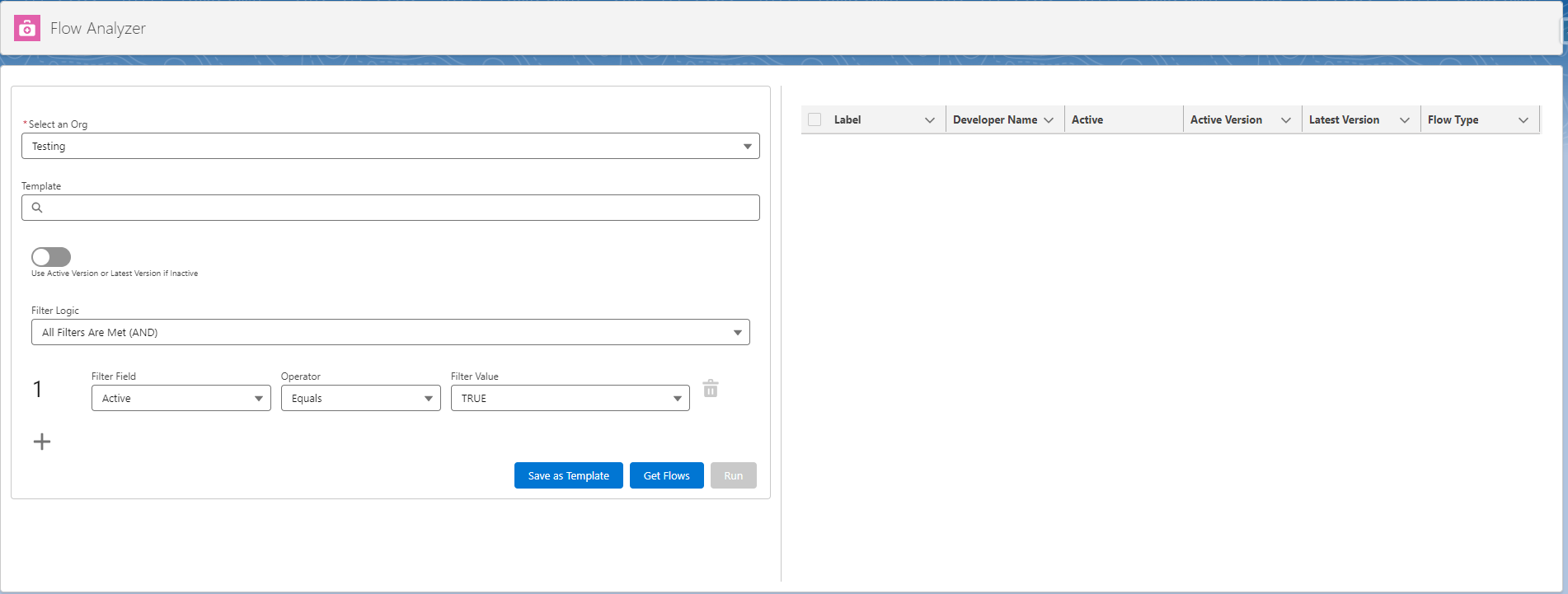
- Moving down the page, you will see the toggle below the template search bar. By default, the Flow Analyzer will scan active flow versions, and will scan the latest version if the flow is not active. However, if you would like to scan the latest version of the flow before activating it, you can enable this toggle and it will always scan the latest version regardless of if that version is the active version.
- Apply a filter field, operator, and value. You can add more filters by clicking the plus button in the lower lefthand corner.
- You can also choose the filter logic. You can choose all filters need to be met, at least one filter is met, or custom logic. If you apply custom logic, that allows you to apply the logic as you would like using the numbers next to each row.
- Once you've applied the filters and filter logic, click Save as Template.
- Enter your template name and click Save.
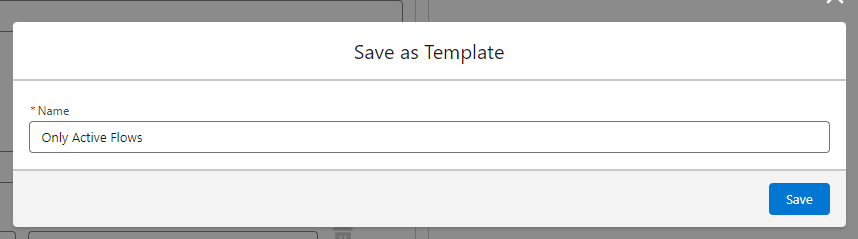
- The user interface will switch to template mode and you can get the flows and run the app.
Was this article helpful?

